Header image: My Xbox Series X mirrored on the Steam Deck via in-home streaming. Sorry for the poor image quality. It’s tricky getting a shot that doesn’t have a ton of glare/reflections.
I finally got a Steam Deck and so far I’m quite happy with it. But there are a million reviews of the thing so I’m not going to bother.
As an Xbox gamer one of the first things I wanted to do is get the Deck and Xbox talking to each other. There’re two ways to play Xbox games on the Deck. The first is just using xCloud, the Game Pass Ultimate streaming service. Microsoft themselves have a post up on how to do this:
Xbox Cloud Gaming in Microsoft Edge with Steam Deck
I followed those steps and everything worked fine, with the one caveat that after the initial setup I had to reboot the Steam Deck before the controller would work while playing games (which admittedly is a pretty huge caveat).
Unfortunately xCloud has never worked that well for me. I think I am just in some kind of Azure dead zone or something. Stadia (RIP), Nvidia, & Amazon Luna all work well. But xCloud I’m constantly getting pixelation and stutter.

But I do have an actual Xbox of course, and I can stream from that just fine. But the Microsoft solution listed above won’t help with that. Fortunately the open source community provides. I found a few guides to get this set up but in the end this is the one I followed. It’s a video, unfortunately. Well maybe not unfortunately, this is a case where it being a video kind of helps for certain steps.
To summarize the process, you need to install two bits of software on your Steam Deck
1) AppImageLauncher & specifically the -x86_64.AppImage version. I used version 2.2.0. You just download it and run it from the console with the “install” parameter.
2) Greenlight, and for me specifically I used 2.0.0-beta2. Download the .AppImage version, drop it in the Applications folder that AppImageLauncher created. Add it to Steam as a non-Steam game, and you’re basically done, though the video goes into details like recommended controller configurations and so forth.
Greenlight can be use both for home streaming and for xCloud so if you’re going this route you don’t need to follow the Microsoft instructions for xCloud streaming.

Fair warning, when you first start Greenlight you’ll get an empty window for a few seconds and you might think something has gone wrong, but this just seems to be part of the boot up process.
The only real issue I have so far is that Greenlight doesn’t seem to be able to turn the Xbox on, even from ‘Stand By’ mode. If the Xbox isn’t on I get an error. This isn’t too big an issue for me but figured it is worth mentioning.
Ideally I’d love to see Microsoft come out with an officially supported way to do in-home streaming to the Steam Deck, though so far Greenlight seems to work fine.
There are certain games, like Pentiment, that I just enjoy more when playing on the handheld. Pentiment has a lot of written dialogue and it’s more comfortable to read the screen from a handheld than from across the room.
So far I’ve barely used the Steam Deck to play Steam games. I’m having too much fun playing my Xbox games on this thing!
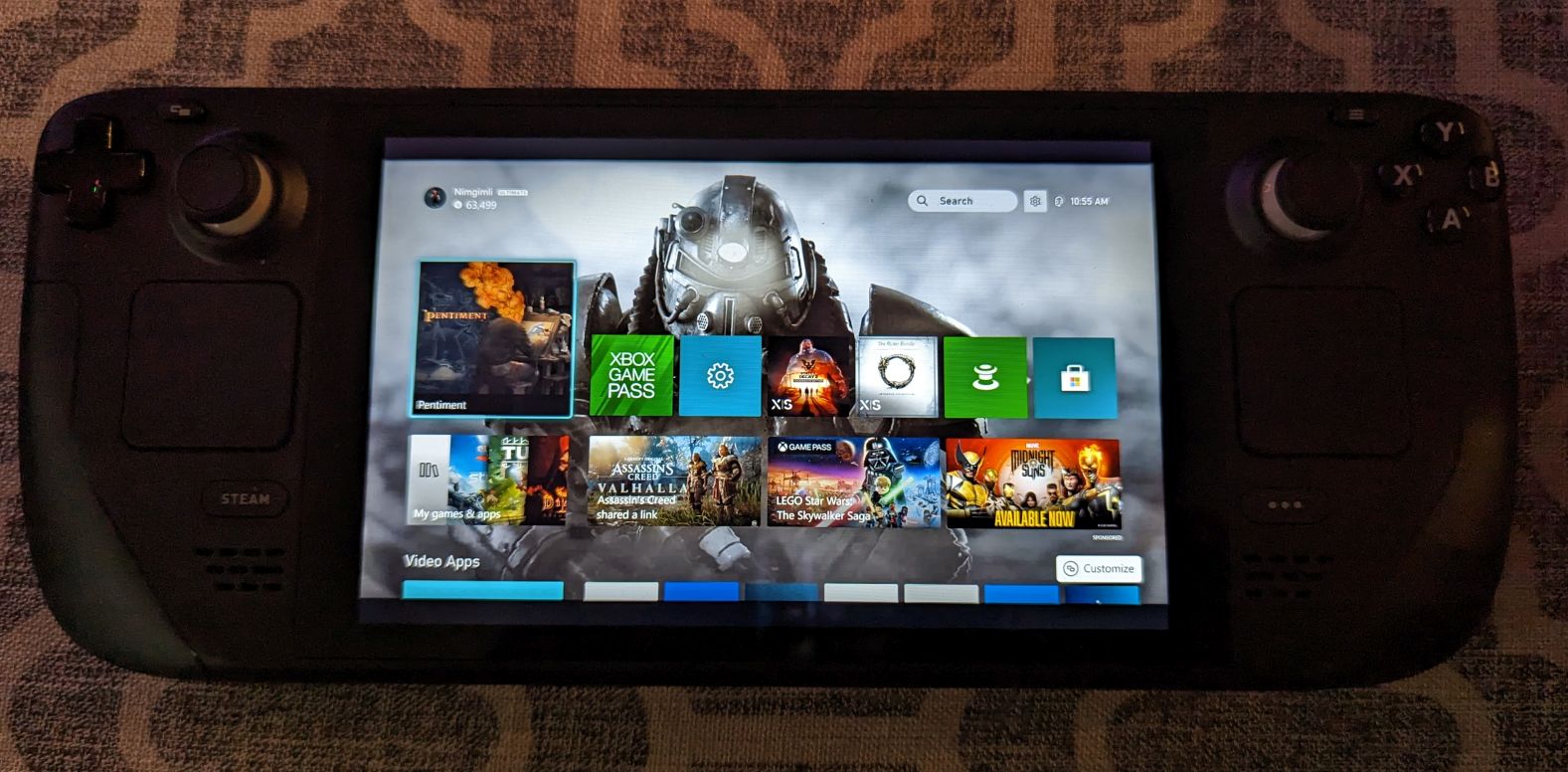
The steam games take a back seat to xbox games on the steam deck in our house, too. Sorry to hear about your cloud gaming issues though, for once I’ve got fantastic internet and haven’t had any problems (except when the hurricane wiped everything out for two weeks.. oof).
Yeah, the xCloud issue is pretty weird. Like I said, every other streaming service I’ve tried has been fine. On the bright side, doing the in-home streaming means I can play games that aren’t on Game Pass, so there is a bright side.